Absolute Security Blog
Get expert insights on endpoint resilience, Zero Trust, ransomware defense, digital transformation, and more—so you can stay ahead of what’s next.
Add title here

Add title here
Lorem ipsum dolor sit amet, consectetur adipiscing elit. Et ille ridens: Video, inquit, quid agas; Cur, nisi quod turpis oratio est? Duo Reges: constructio interrete. Tu quidem reddes; Oratio me istius philosophi non offendit;
Add title here

Add title here
Lorem ipsum dolor sit amet, consectetur adipiscing elit. Et ille ridens: Video, inquit, quid agas; Cur, nisi quod turpis oratio est? Duo Reges: constructio interrete. Tu quidem reddes; Oratio me istius philosophi non offendit;
Blog library
Oops! Something went wrong while submitting the form.
No results found.
There are no results with this criteria. Try changing your search.

Products & Solutions
Unbreakable Resilience: The Future of Cybersecurity
Discover why rising breach costs and surging downtime demand a new approach to cyber resilience - and what organizations can do now.
December 18, 2025
Endpoint Resilience
Application Resilience
Compliance
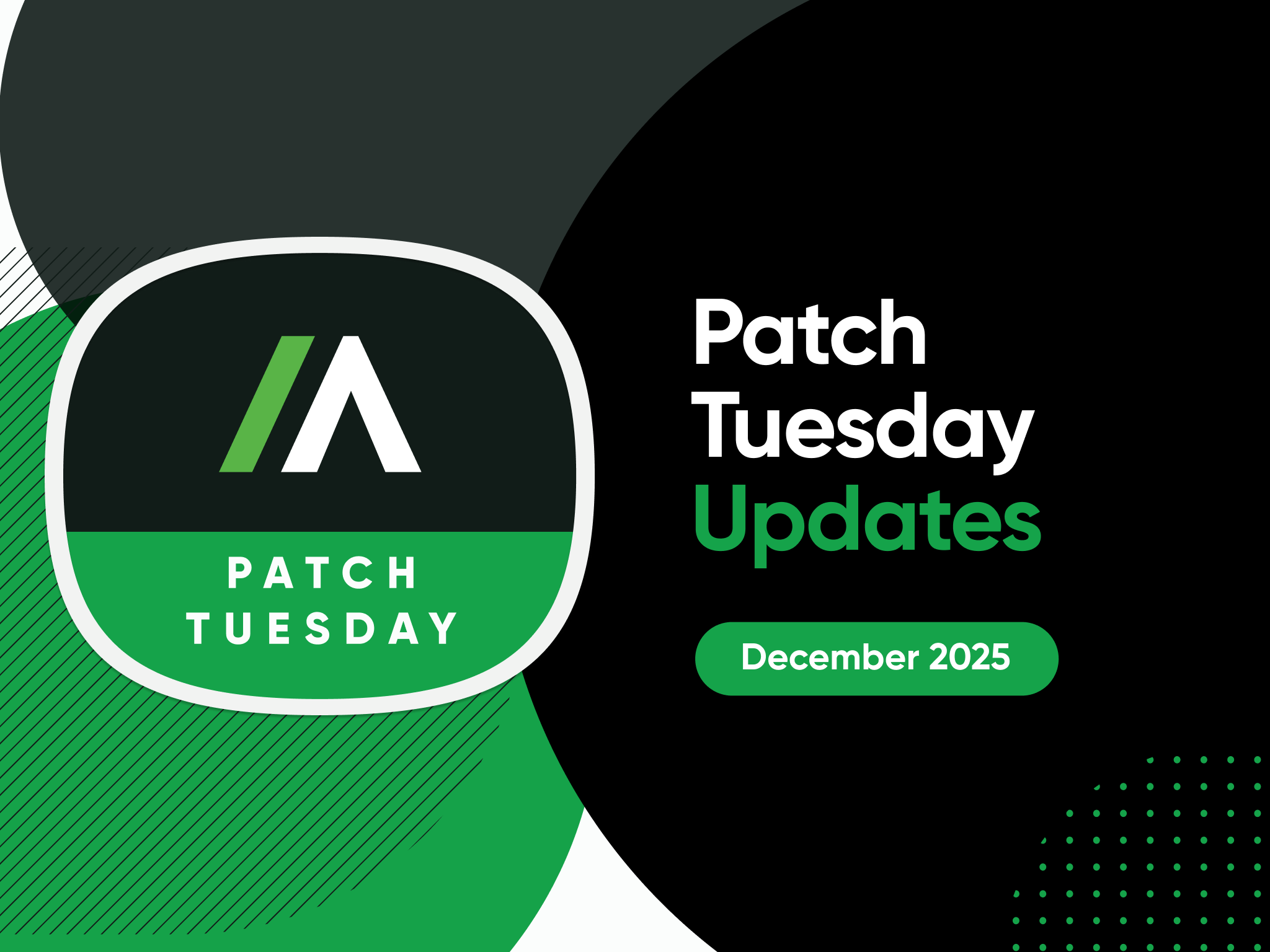
Expert Insights
Microsoft December Patch Tuesday: Critical Fixes & Updates
Explore December 2025 Patch Tuesday highlights, including 57 vulnerabilities with 2 critical fixes. Learn how to prioritize patches and secure your endpoints.
December 9, 2025
Endpoint Resilience
Unified Endpoint Management
Vulnerability and Patch Management
Compliance

Partners
From Automation to AI: How Absolute Security Turns ConnectWise’s Vision into MSP Reality
Discover how Absolute Security brings ConnectWise’s automation and AI vision to life for MSPs by stabilizing endpoints, strengthening profitability, and enabling differentiated, resilient services customers can trust.
December 4, 2025
Application Resilience
Compliance
Ransomware
Endpoint Resilience
Threat Protection
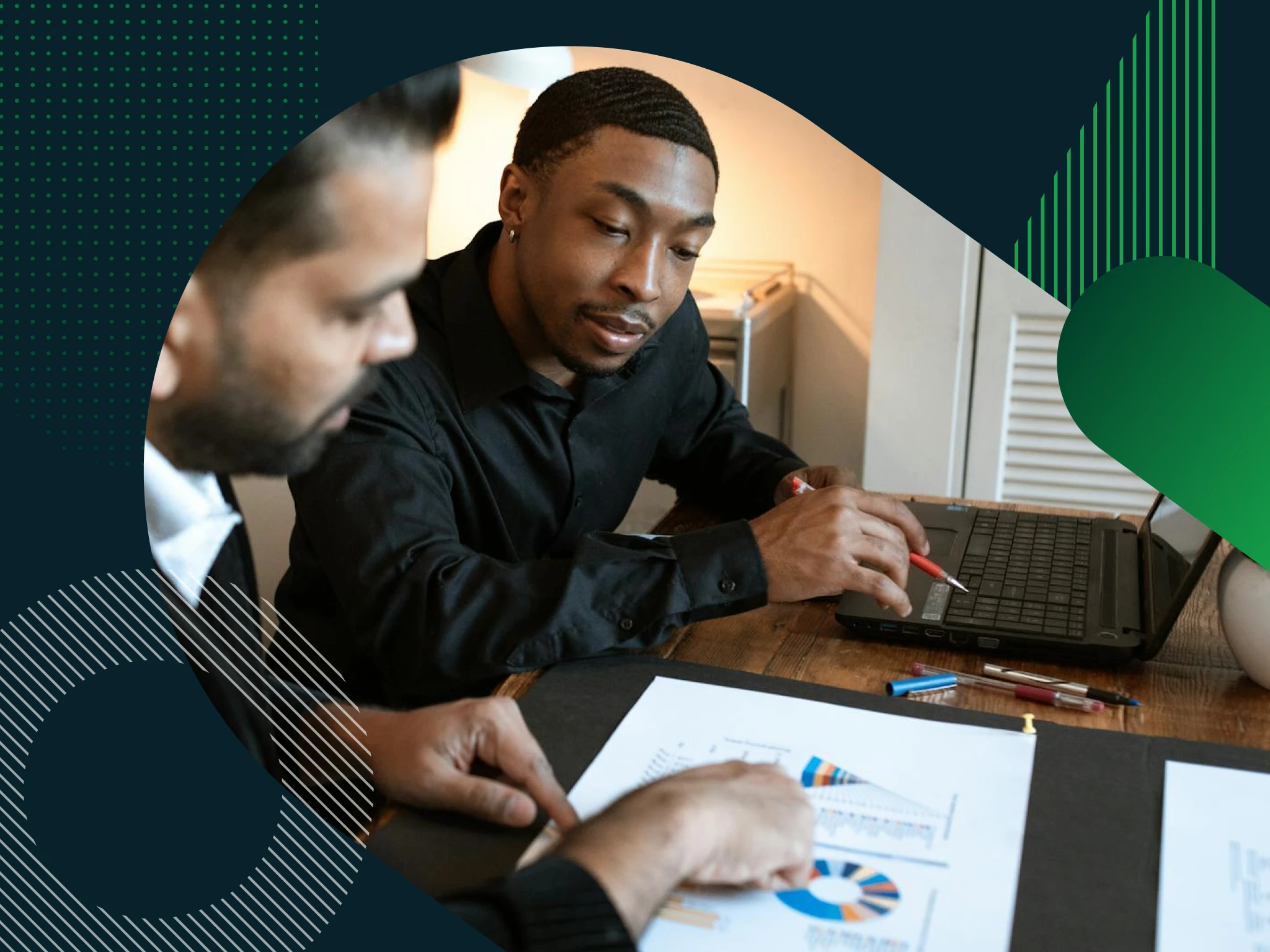
Partners
Expanding Enterprise Resilience to SMBs: Gene Kim on the Future of MSPs
At Pax8 Beyond EMEA, Gene Kim of Absolute Security shares how embedded resilience, automation, and AI are empowering MSPs to deliver smarter, stronger cybersecurity for every business.
November 13, 2025
Application Resilience
Compliance
Ransomware
Endpoint Resilience
Threat Protection

Expert Insights
Microsoft November Patch Tuesday: Critical Fixes & Updates
Explore November 2025 Patch Tuesday highlights, including 63 vulnerabilities with 5 critical fixes. Learn how to prioritize patches and secure your endpoints.
November 11, 2025
Endpoint Resilience
Unified Endpoint Management
Vulnerability and Patch Management
Compliance

Expert Insights
Navigating the 2025 Workspace Security Landscape
Discover key insights from Gartner® Hype Cycle™ 2025 to strengthen your workspace security strategy. Learn how to navigate modern threats and adopt impactful technologies for resilience.
October 28, 2025
Generative AI
Endpoint Resilience
Threat Protection
SASE and SSE
Zero Trust
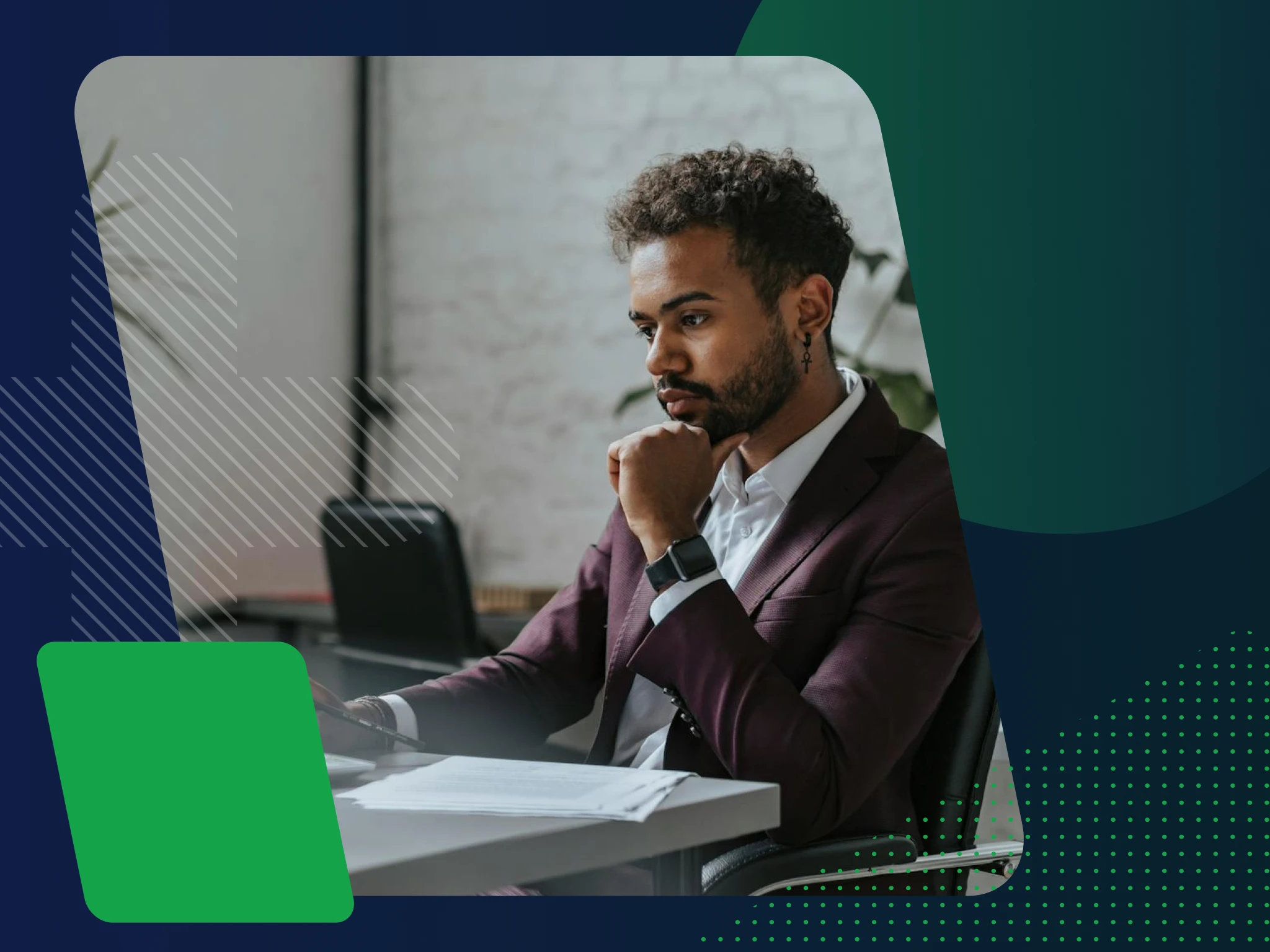
Expert Insights
Mastering Zero-Trust Technology in 2025
Discover how zero-trust strategies, AI, and automation are reshaping cybersecurity. Explore key insights from the 2025 Gartner® Hype Cycle™ to prioritize investments and build a resilient security posture.
October 28, 2025
Zero Trust
Threat Protection
Resilience
Endpoint Resilience
SASE and SSE

Products & Solutions
Introducing Absolute Secure Endpoint 10.1: Streamlining Endpoint Security and Strengthening Resilience
Absolute Secure Endpoint 10.1 consolidates IT and security operations with targeted enhancements that simplify workflows, strengthen data protection, and improve interoperability.
October 27, 2025
Endpoint Resilience
IT Asset Management
Unified Endpoint Management
Compliance
Application Resilience

Expert Insights
Federal Agencies Spending $102 Billion on IT: Why Efficiency Demands Resilient Endpoints
Federal agencies are spending $102B on IT in 2025. Learn how resilient, FedRAMP-authorized endpoints can optimize efficiency and strengthen security.
October 23, 2025
Endpoint Resilience
Unified Endpoint Management
Vulnerability and Patch Management
Compliance

Expert Insights
Moving Beyond Defense: A Resilient CISO’s Guide to What Cyber Resilience Should Be
Learn how to build true cyber resilience through four key pillars: anticipate, withstand, recover, and adapt. CISO Harold Rivas shares a practical blueprint for strengthening your security posture.
October 21, 2025
Resilience
Zero Trust
IT Asset Management

Expert Insights
Is the CISO Role Becoming Obsolete?
As cyber incidents become normalized, the CISO’s traditional focus on protection is losing impact. To stay relevant, security leaders must shift toward resilience and value creation—enabling innovation, continuity, and trust.
October 17, 2025
Resilience
Access Resilience
Threat Protection
Zero Trust
Compliance
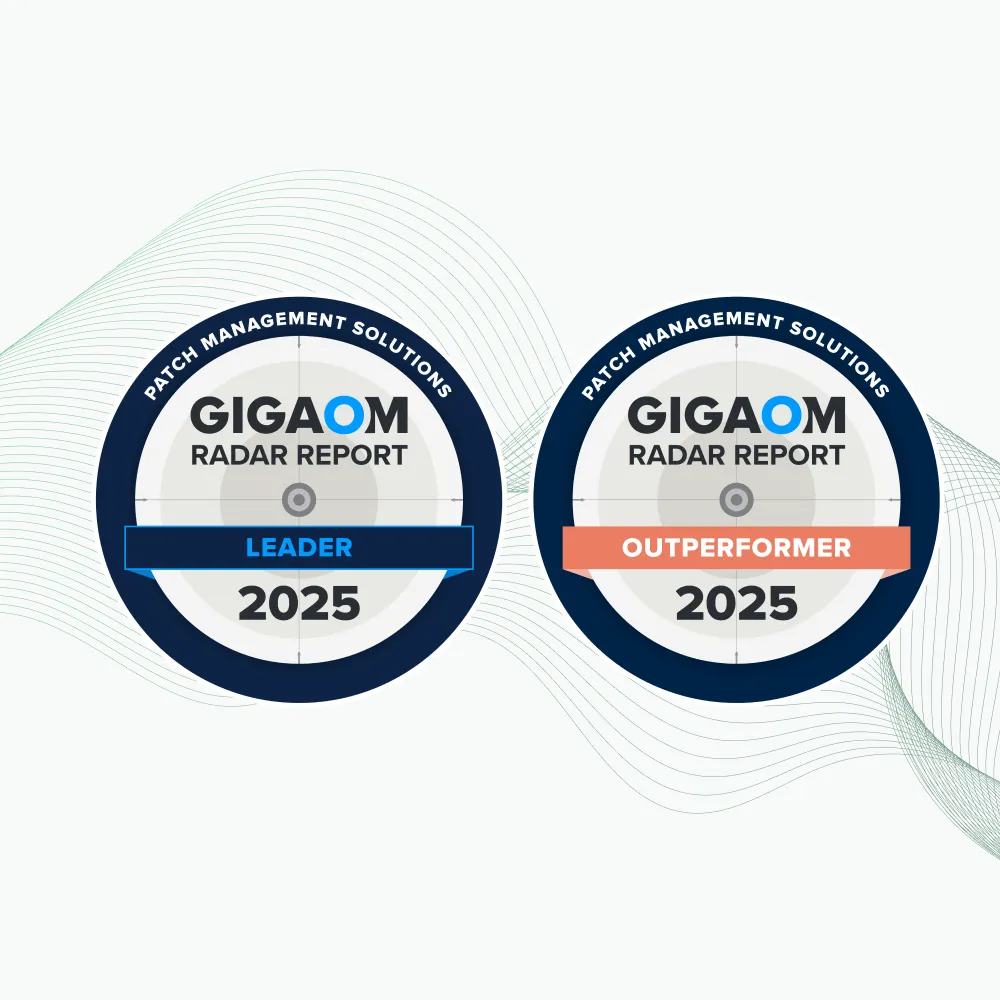
Expert Insights
Absolute Security: A Leader in Patch Management, Three Years Running
Discover why Absolute Security is recognized as a Leader and Outperformer in the 2025 GigaOm Radar Report for Patch Management Solutions. Learn how our innovative approach ensures resilience, compliance, and unmatched endpoint visibility.
October 16, 2025
Endpoint Resilience
Resilience
Compliance
Vulnerability and Patch Management
Unified Endpoint Management
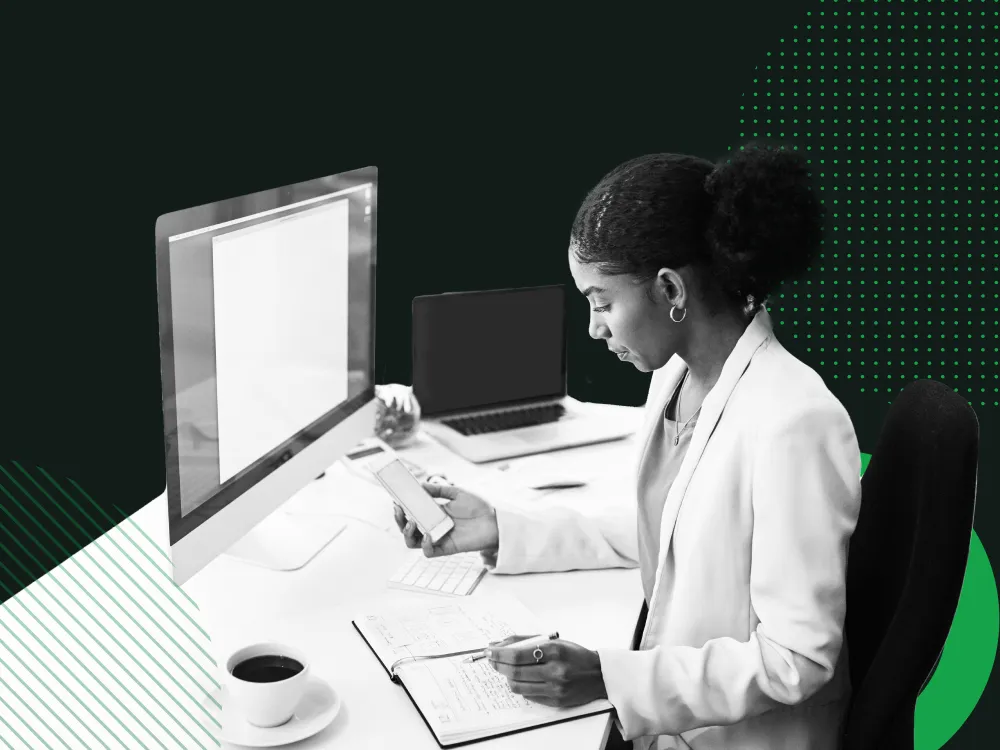
Products & Solutions
Secure Access 14.10 is Here: Smarter, Faster, More Insightful
Experience new features built for hybrid and mobile teams—making it easier than ever for IT, MSPs, and users to securely access mission-critical applications with speed and confidence.
October 15, 2025
Zero Trust
SASE and SSE
Compliance
Remote Work
Threat Protection
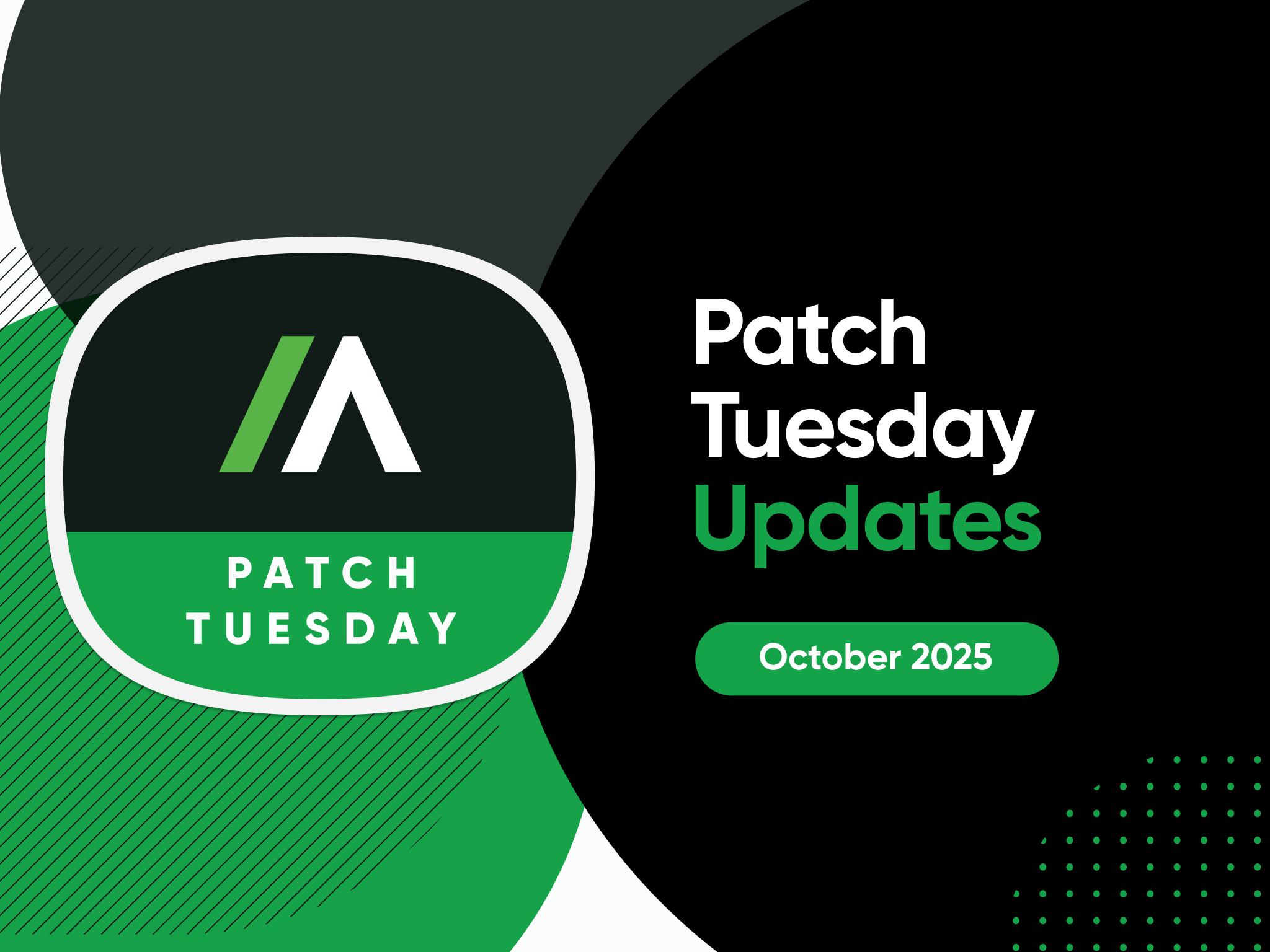
Expert Insights
Microsoft October Patch Tuesday: Critical Fixes and Urgent Updates
Discover which October 2025 Patch Tuesday vulnerabilities demand your immediate attention. Explore critical CVEs, weaponized threats, and practical patching strategies.
October 14, 2025
Endpoint Resilience
Unified Endpoint Management
Vulnerability and Patch Management
Compliance

Expert Insights
Microsoft Patch Tuesday September 2025: Critical Fixes & Updates
Understand the critical fixes in Microsoft’s September 2025 Patch Tuesday release and download our essential checklist to protect your systems.
September 16, 2025
Endpoint Resilience
Unified Endpoint Management
Vulnerability and Patch Management
Compliance
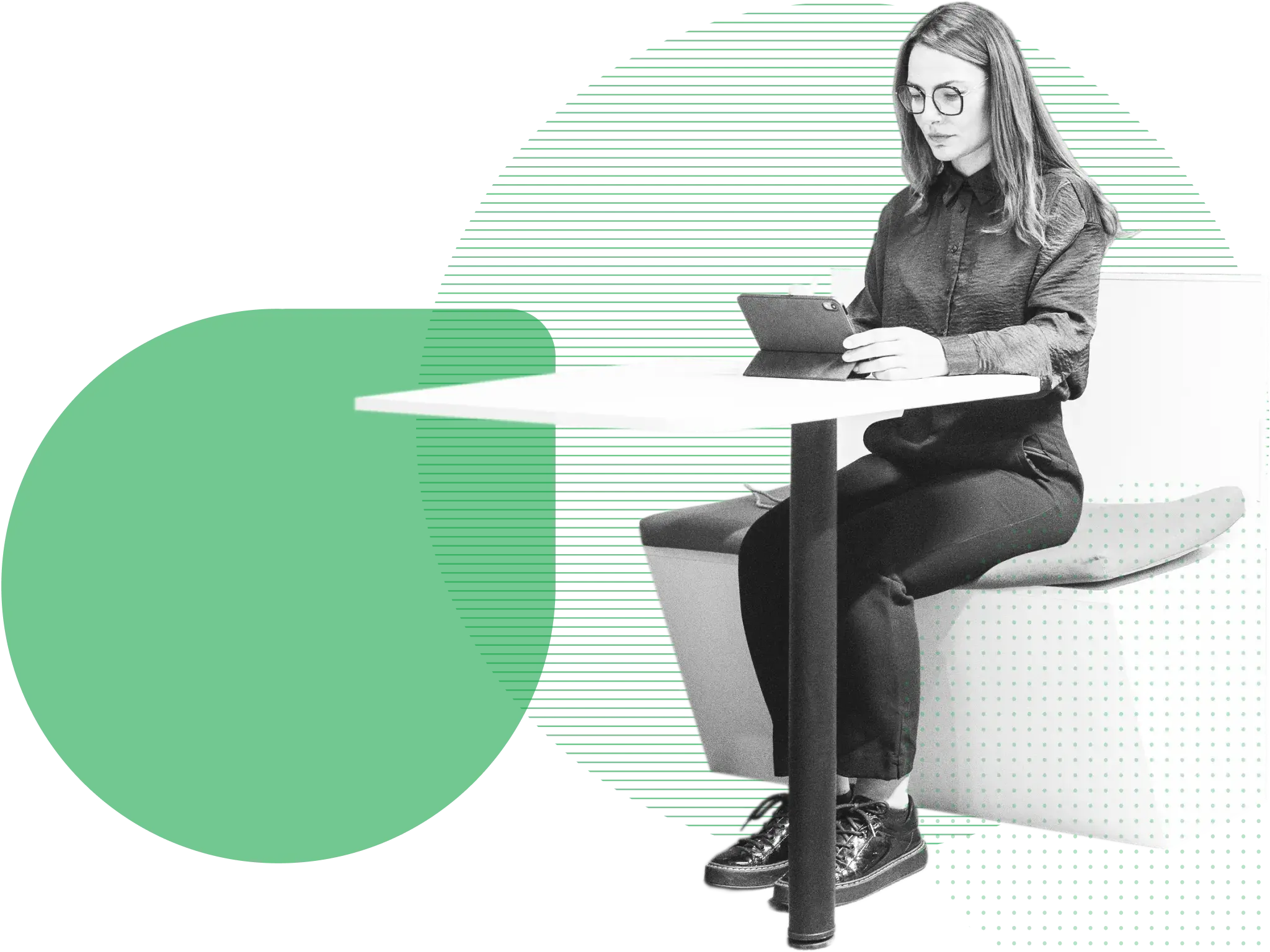
Products & Solutions
Beyond Endpoint Recovery: Absolute Rehydrate and the New Era of Anti-Fragility
Absolute Rehydrate empowers enterprises to recover from IT or cyber incidents remotely and at-scale to minimize operational downtime. IT and security teams can run playbooks to restore compromised endpoints back to fully trusted and compliant state.
September 16, 2025
Unified Endpoint Management
Ransomware
Endpoint Resilience

Products & Solutions
Resilience for Automation 2.0: Next-Gen Endpoint Security
Resilience for Automation 2.0 introduces cutting-edge features like device discovery, custom risk scoring, and advanced troubleshooting tools to help IT and security leaders stay ahead of threats.
August 20, 2025
Endpoint Resilience
Threat Protection
IT Asset Management
Compliance
Vulnerability and Patch Management
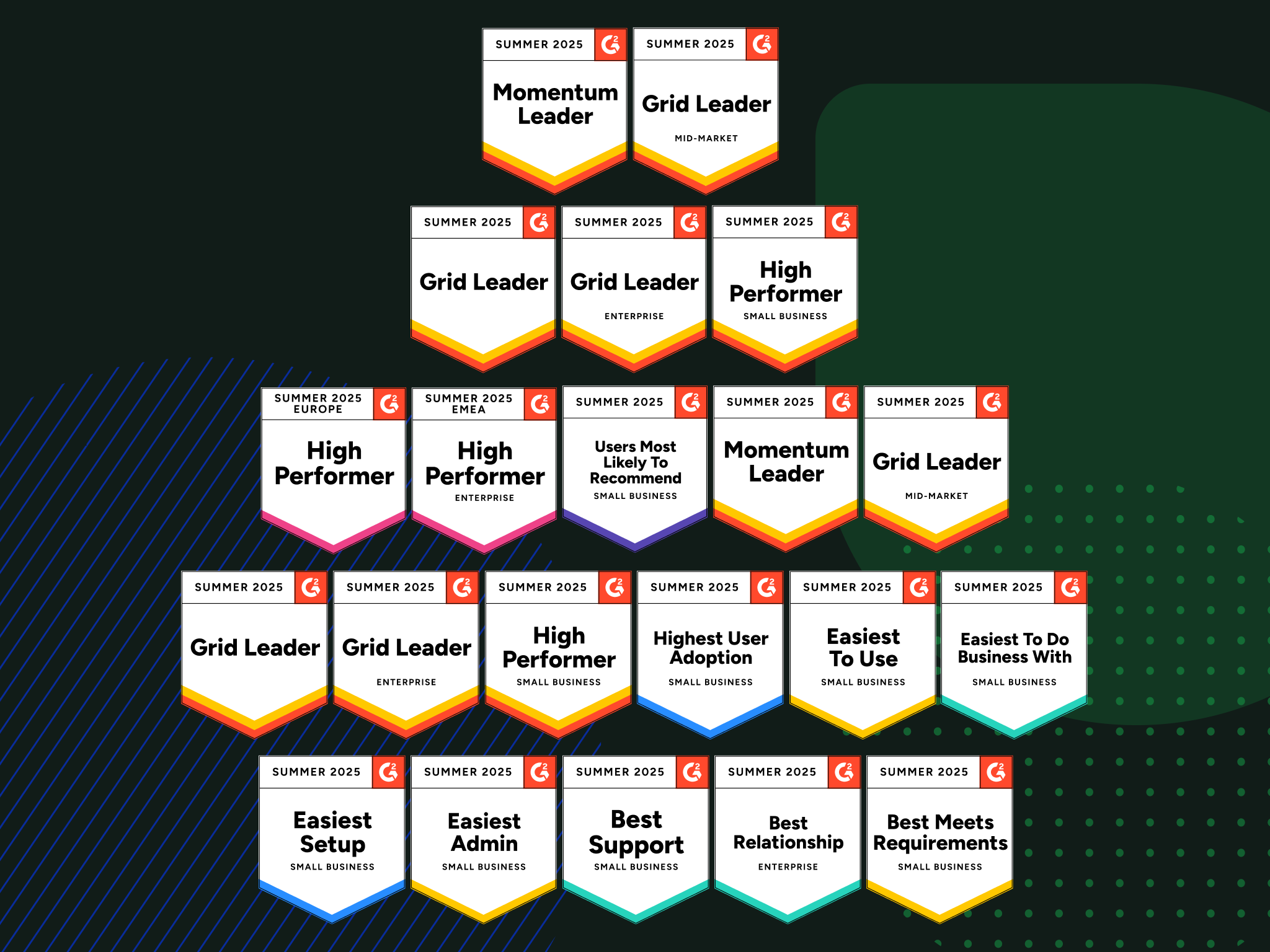
Inside Absolute
Absolute Named a Leader in G2 Summer 2025 Reports
See why Absolute is a G2 Summer 2025 Leader in Zero Trust and Endpoint Management. Our resilient solutions help keep organizations secure and always operational.
August 13, 2025
Endpoint Resilience
Access Resilience
Unified Endpoint Management
Zero Trust
Resilience
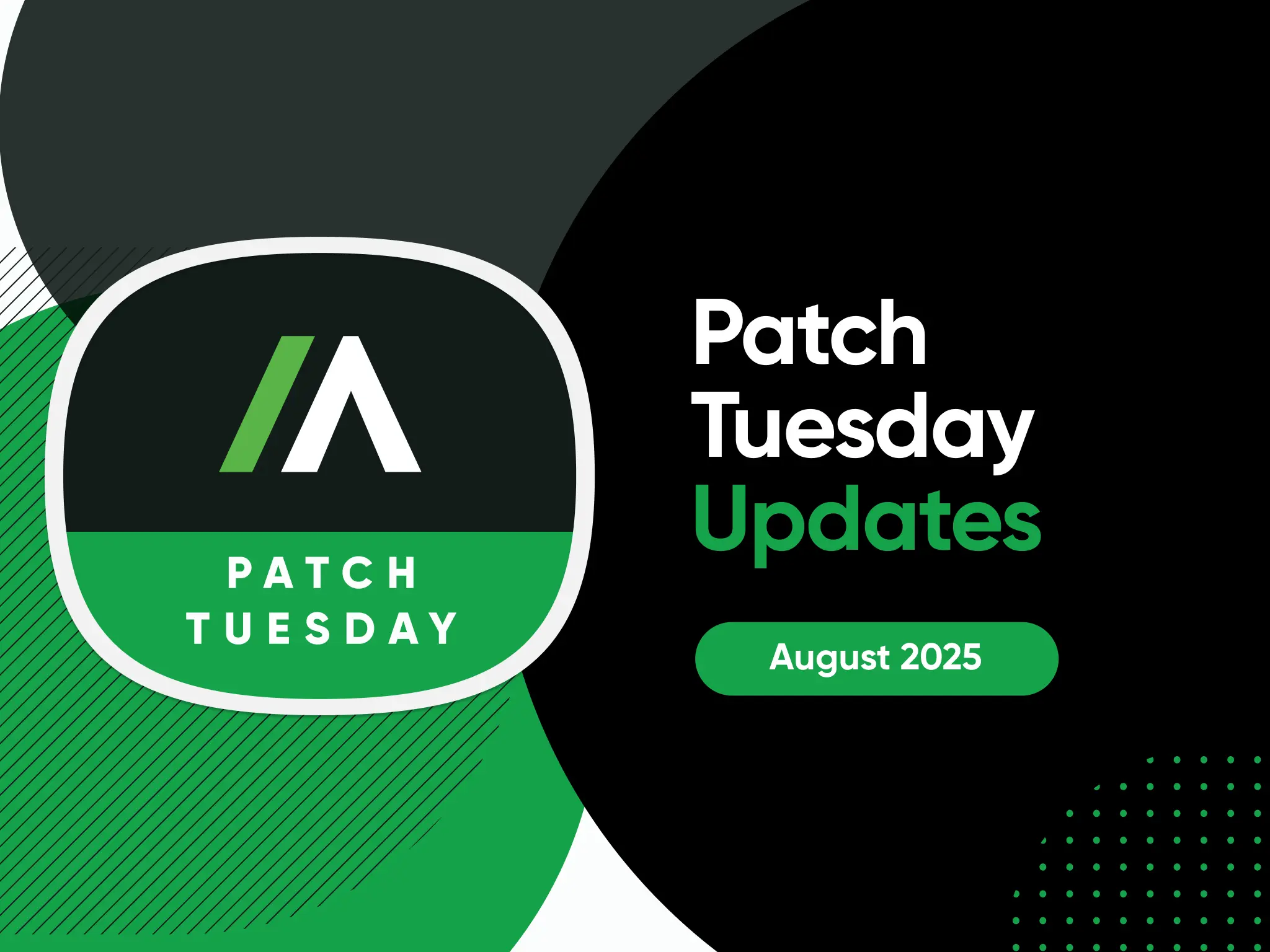
Expert Insights
Microsoft Patch Tuesday August 2025: Critical Fixes and Urgent Updates
Microsoft Patch Tuesday August 2025 addresses 109 vulnerabilities, including critical MSMQ, NTLM, and graphics flaws. Learn how to prioritize updates.
August 12, 2025
Endpoint Resilience
Unified Endpoint Management
Vulnerability and Patch Management
Compliance
